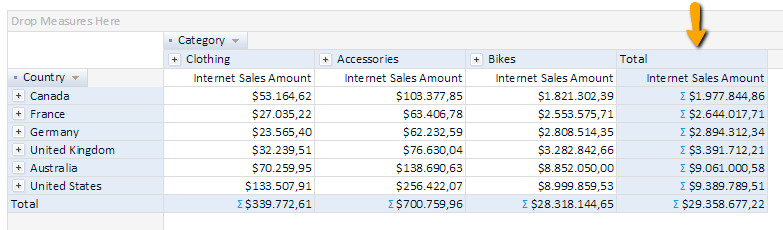To sort all members on an axis, right click on grid analysis and select “Set Row Sorting” or “Set Column Sorting”.
Choose to sort by one of added measures or alphabetically.
If you wish to sort data using measure values, optionally it is possible to select member on opposite axis upon
which values sorting will be perform. If opposite member is not selected, sorting will be done by measure total on
opposite axis.
- Right click on the grid area or 'Options' button and choose 'Set Row Sorting' or 'Set Column Sorting'
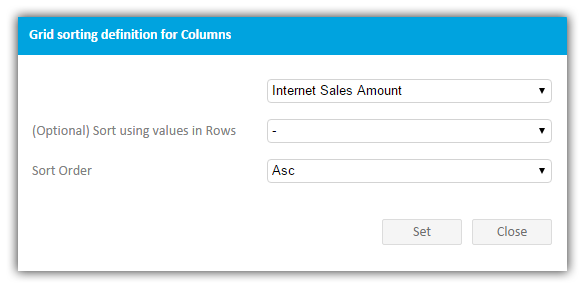
- Grid rows or columns are sorted by its totals