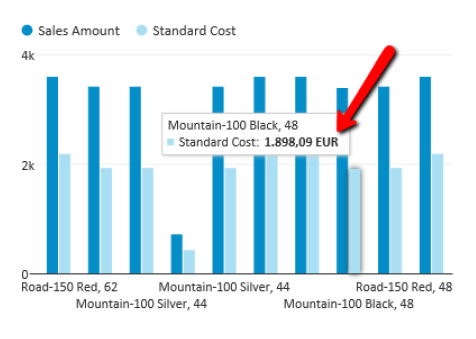For each of column of query data “Format string” definition could be defined to present data in appropriate manner to end users.
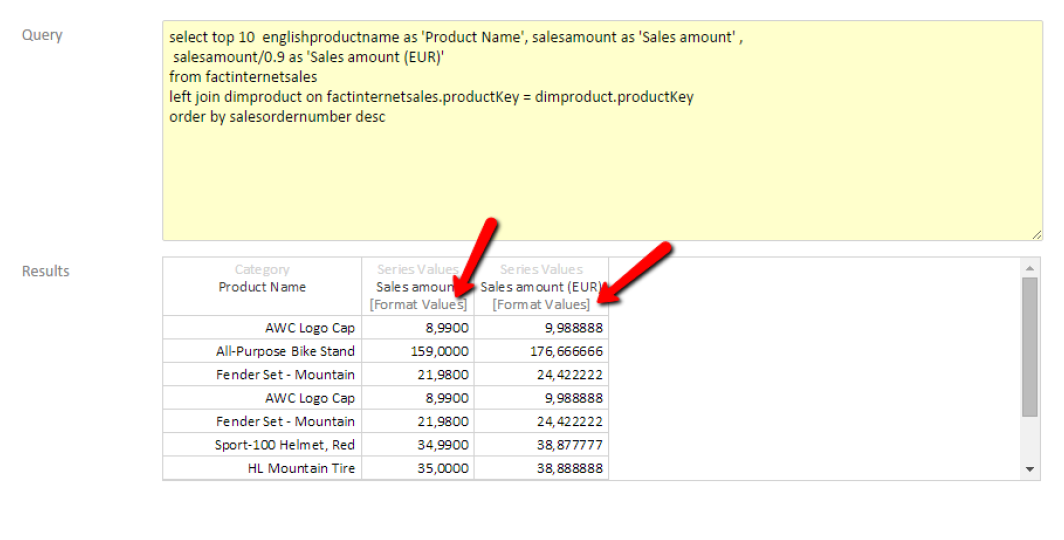
Click on the column ‘Format string’ option and fill-in measure format string for selected column.
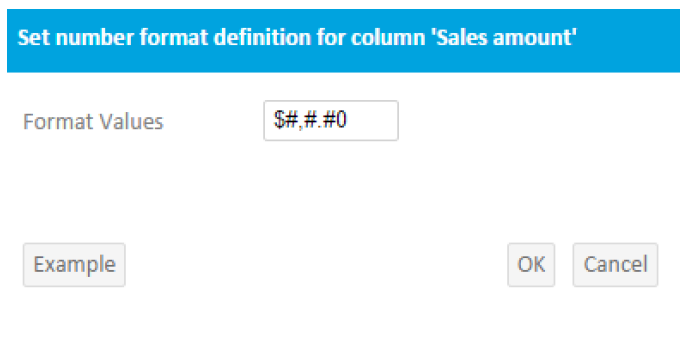
To get required number format output for data usage.
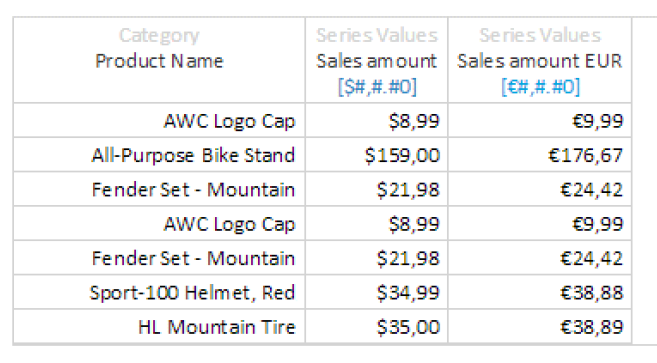
Examples of “Format string” for number 123456.789
$#,#.## => $123.456,78
€#,#.## => €123.456,78
#.## USD => 123456,78 USD
#,#.# => 123.456,7
#,#.### => 123.456,789
#,#.###0 => 123.456,7890
#,# => 123.456
Same measure unit will be displayed wherever this query is used on any of the dashboard visual elements (tiles).