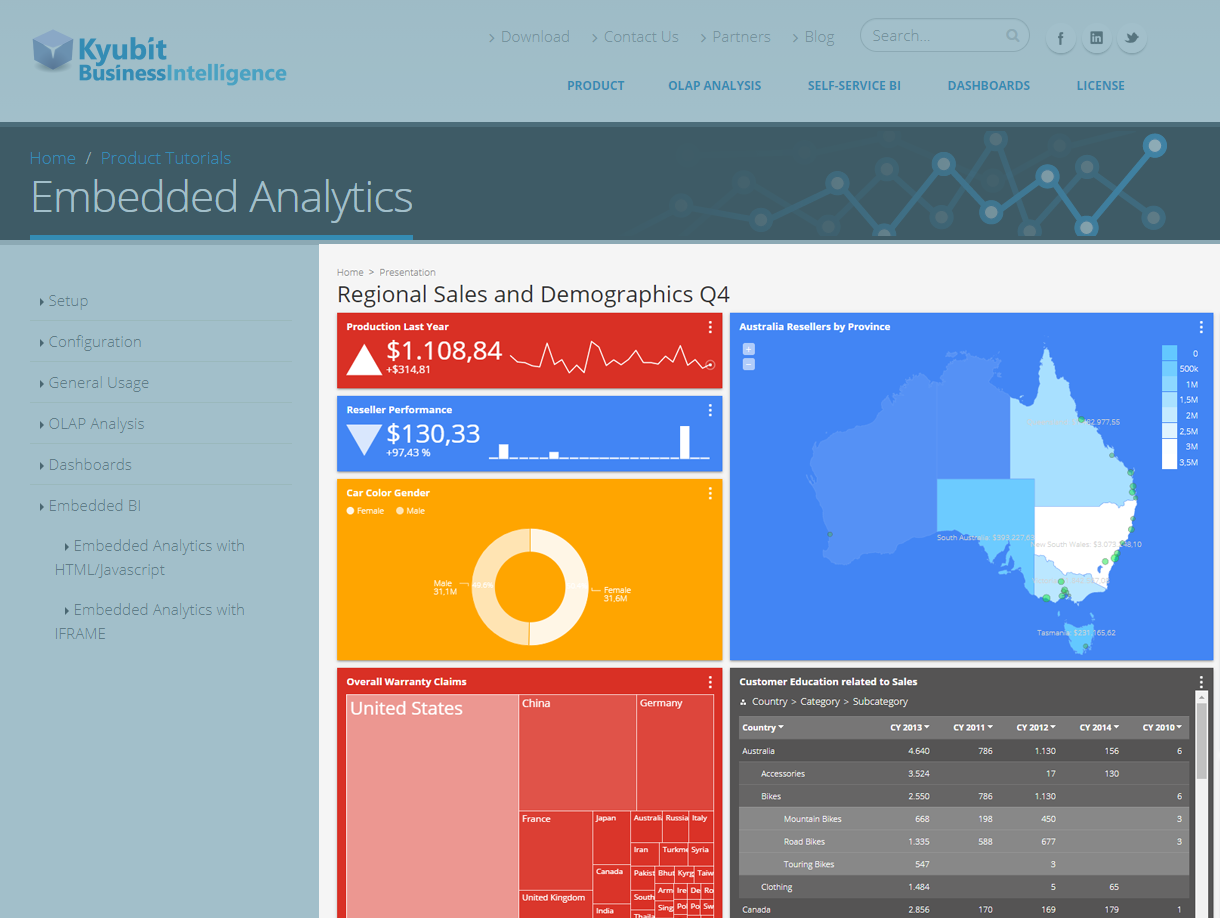Dashboard created within Kyubit Business Intelligence could be easily embedded in any
HTML page using IFRAME element, allowing number of configuration options to customize dashboard appearance to best fit visually into existing HTML page.
Simple example of embedded dashboard using IFRAME element:
<iframe src="http://YourKyubitSiteURL/Forms/Dashboard.aspx?DashboardID=3" width="800px" height="1000px"
frameborder="0" scrolling="no"></iframe>
Add IFRAME element and set SRC attribute to URL of the dashboard from Kyubit
Business Intelligence application (Same URL if opened from Kyubit Business Intelligence application).
Additional URL attributes to
customize dashboard appearance:
- Align, alignment of the dashboard within IFRAME element.
- Font, dashboard fonts.
- FontColor, dashboard font color.
- TileFontSize, dashboard title size.
- HideDesignButton, hides ‘Design’ button
- HideCloseButton, hides ‘Close’ button
- HideOpenPDFbutton, hides ‘Open PDF’ button
- HideSubscribeButton, hides ‘Subscribe’ button
- HideToolbar, hides complete toolbar with icons button
- HideFilters, hides ‘Filter’ button
Example with all attributes:
<iframe id="dashFrame" src="http://YourKyubitSiteURL/Forms/Dashboard.aspx?DashboardID=3
&align=right&font=helvetica&fontColor=red
&tileFontSize=11px&hideDesignButton=1&hideCloseButton=1
&hideOpenPDFbutton=1&hideSubscribeButton=1&hideToolbar=1&hideFilters=1"
width="800px" height="1000px" frameborder="0"
scrolling="no"></iframe>