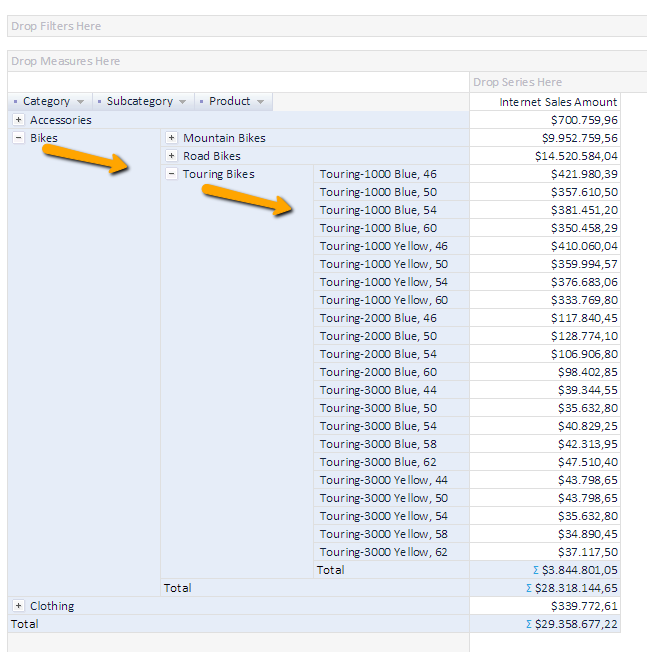If we drag dimension hierarchy that consist of several levels (For example, Geography [Country - State - City - Customer] or
Calendar [Year - Semester - Quarter - Month - Week - Day]), with each member on the Categories or Series area
will be displayed collapse/expand option, which would expand values to show values for the next hierarchy level
members. For example, with a few clicks, we would see analysis for all countries, drill down USA to states,
drill down California to cities and finally find values for San Francisco. At the same analysis, it is possible to
drill down Categories and Series dimension hierarchies.